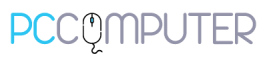Add my email to Mail on iPhone – Workspace Email
Add your Workspace Email account to Mail on your iPhone. Then you can send and receive business emails from your phone.
- Open your iPhone.
- New users: Open the Mail app.
- Existing users: Open Settings > Tap Password & Accounts > Tap Add Account.
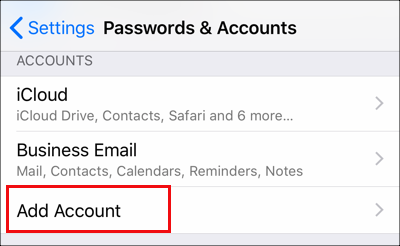
2. Select the Other account type.
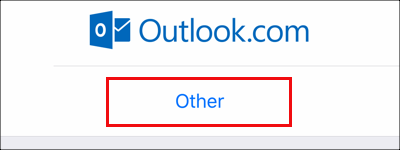
3. Tap Add Mail Account.
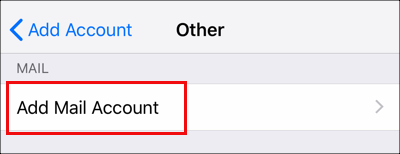
4. Enter your account details, and tap Next.

5. Tap IMAP.
6. Under New Account, in the Incoming Mail Server section enter:
- Host name as “imap.asia.secureserver.net”
- Your Professional email User Name and Password
7. In the Outgoing Mail Server section enter:
- Host name as “smtpout.asia.secureserver.net”
- Your Professional email User Name and Password
8. Tap Next. Your Mail app auto-discovers your email account settings and loads your email.
9. Exit the Settings app and tap Mail to open the app.
Your email is on your iPhone and you’re good to go! If you want to add your email to another device, click Previous. If you’re all set, head to the next step!