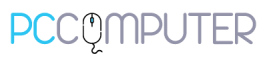Workspace Email is moving to Microsoft 365
Workspace Email is moving to Microsoft 365! We get that change can be hard, but in this case, there’s plenty to be excited about. You won’t need to do a thing, just sit back while we set up your new email. And with Microsoft 365, you’ll get improved functionality so you’re always connected.
During this transition, we’re here to help with any questions and to make sure your email service continues running smoothly.
For more info on the move, select a question to see its answer:
Why am I being moved from Workspace Email to Microsoft 365?
We’re retiring Workspace Email and moving your email to a new platform.
What do I need to do?
There’s nothing you need to do since we’ll handle the transition for you.
After your transition is complete, if you are using a mobile device or desktop email client, you’ll need to update your client settings to Exchange.
What if I don’t want to move to Microsoft 365?
We know change can be difficult, but Microsoft 365 email offers most of the functionality you currently have in Workspace Email, plus its own features. We recommend giving it a try.
If you don’t want to move to Microsoft 365, you can contact us at any time, we will migrate your workspace email to other plan.
What’s happening to Workspace Email? (Is Workspace Email going away?)
Workspace Email is no longer releasing new features and is being retired. To provide you with the best email experience, we’ve started the process of moving customers to a new platform with the latest features and security updates.
Will all my Workspace Email accounts be moved to Microsoft 365?
Yes, we’ll move all your Workspace Email accounts to Microsoft 365 at the same time.
Will the support I get from PcComputer change?
You’ll continue to receive expert help from our PcComputer Guides. We’re here for you, 24/7. Visit the Contact Us for assistance.
What happens to all my email?
We’ll transfer your email and folders from the Workspace Email server to Microsoft 365. Continue using your email as you normally would. After your transition is complete, you’ll need to update your client settings to Exchange if you’re using a mobile device or desktop email client.
Will my sign-in or email address change?
Your email address will stay the same and you can continue to access it using your regular webmail sign-in or email.yourdomain (like email.coolexample.com). After your transition date, you’ll see your new webmail, Outlook on the web. You’ll have many of the same features as Workspace Webmail, plus a lot more.
If your email password was saved in your browser settings, your password might not show in the Microsoft 365 sign-in page. You can reset your password from either the sign-in page.
Will my email account’s display name change?
Yes, your display name will change during this process. After your transition is complete.
Will I have to change anything on my mobile device or desktop email client?
After your transition is complete, if you are using a mobile device or desktop email client, you’ll need to update your client settings to Exchange.
Will all my webmail features be available in Microsoft 365?
You’ll get most of the features you’re used to with Workspace Email. However, email signatures, email templates, catch-all addresses, inbox rules, and block/allow lists won’t be moved.
Before you can forward Microsoft 365 email to an external email address, you’ll need to edit your outbound spam filter policy.
To learn more about common features, see the Workspace Email and Microsoft 365 comparison.
Why are my Group Calendars missing after migrating from Workspace Email to Microsoft 365?
Your Personal Calendar will be migrated to Microsoft 365. If you’re using a Personal Calendar, event attachments aren’t a supported feature of the migration.
You can sign in to your Workspace Email account for 14 days after your account has been migrated to Microsoft 365. When your Workspace Email account is closed after the 14 days, you will no longer be able to access your calendars in Workspace Email.
Note: Your Calendar can be restored for 60 days after it’s been removed from your account.
If you’re using a Group Calendar, you need to export and import your calendars. Event attachments aren’t a supported feature when exporting and importing calendars. Learn how to export, import and share your Group Calendars.
Where are my folders after migrating from Workspace Email to Microsoft 365?
After we migrate you from Workspace Email to Microsoft 365, you may not see your email folders in the same place in Microsoft 365. If that happens your folders, emails and attachments are all safe and available in an In-Place Archive folder in Microsoft 365. Learn how to find your Workspace Email folders in Microsoft 365.
What happens to my Workspace Email accounts after the transition?
After your transition date, all new messages are delivered to Microsoft 365. You can still access Workspace Webmail up to 14 days after the move, at which time Workspace Email is removed from your account.
Will my renewal date change?
In most cases, your renewal date will remain the same. If you have a monthly subscription, you’ll automatically receive a additional time added to your renewal date to ensure there are no billing issues during your transition.