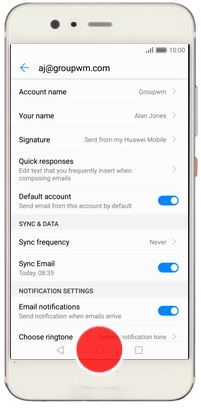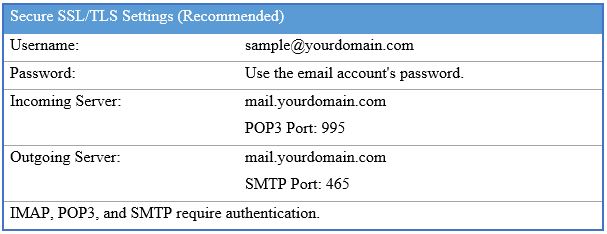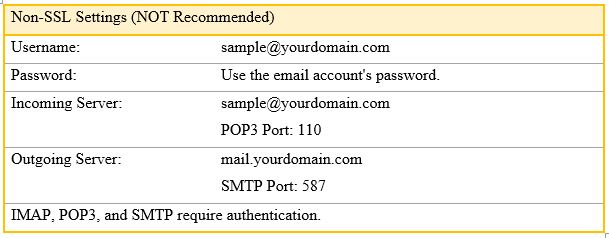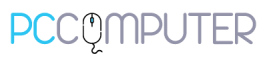cPanel Email setup for Huawei Android Phone
Set up your mobile phone for IMAP email
Set up your mobile phone for POP3 email
Set up your mobile phone for IMAP email
You can set up your mobile phone to send and receive email from your email accounts. Using IMAP, your emails are kept on the server and are synchronised between all your devices. It is therefore possible to access your email from different devices.
Find “Accounts”
- Tap Settings.
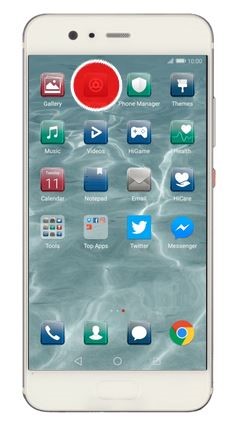
- Tap Accounts.
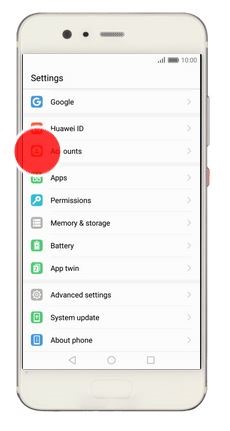
Create new email account
- Tap Add account.
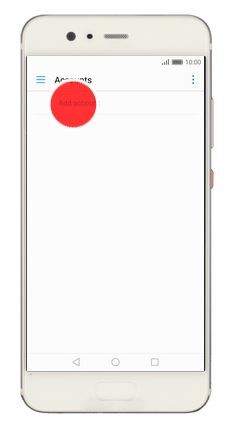
- Tap Email.
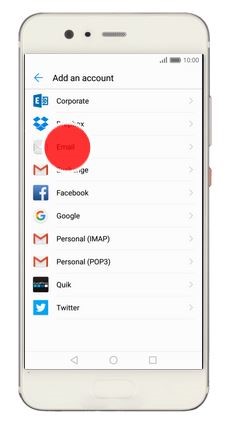
Enter email address
- Tap Email address and key in your email address.
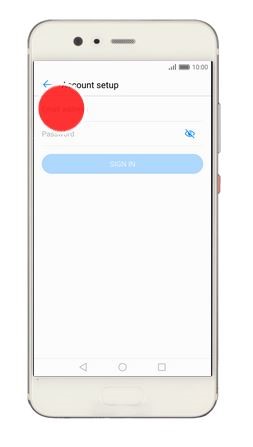
Enter password
- Tap Password and key in the password for your email account.
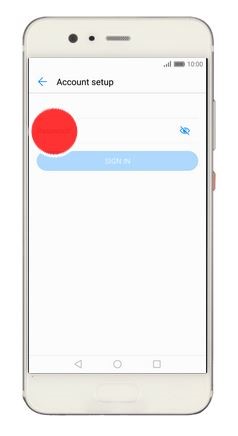
- Tap SIGN IN.
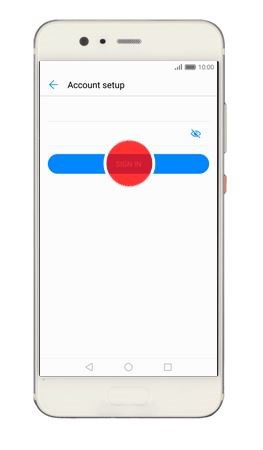
- If this screen is displayed, you email account has been recognised and set up automatically. Follow the instructions on the screen to key in more information and finish setting up your mobile phone.
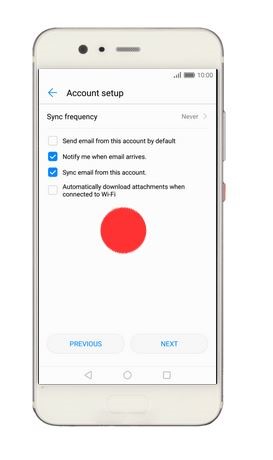
Select server type
- Tap IMAP.
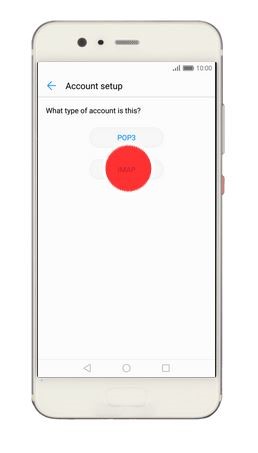
Enter username
- Tap the field below “Username” and key in the username for your email account.
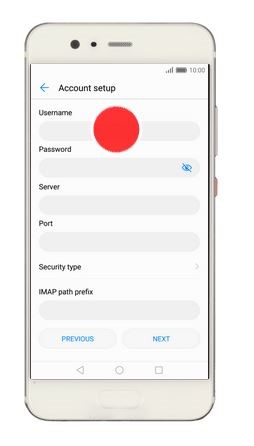
Enter incoming server
- Tap the field below “Server” and key in the name of your email provider’s incoming server.
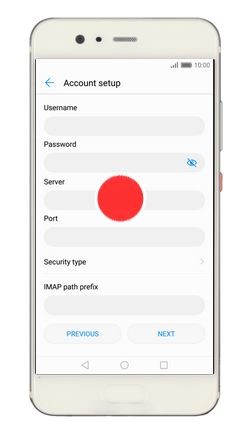
Enter incoming port number
- Tap the field below “Port” and key in 143.
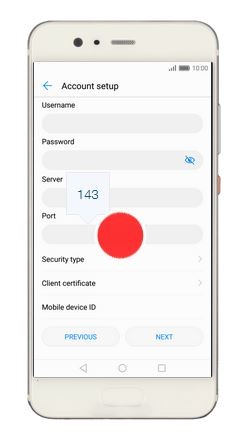
Turn off encryption of incoming email
- Tap Security type.
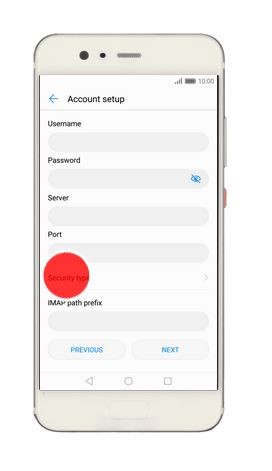
- Tap None to turn off the function.
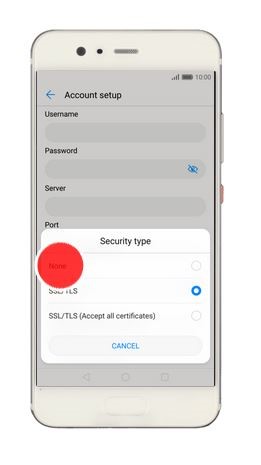
- Tap NEXT.
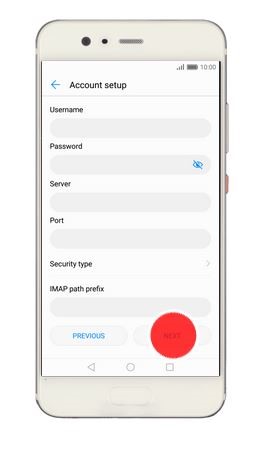
Enter outgoing server
- Tap the field below “SMTP server” and key in the name of your email provider’s outgoing server.
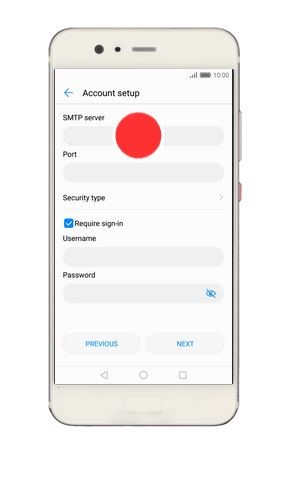
Enter outgoing port number
- Tap the field below “Port” and key in 587.
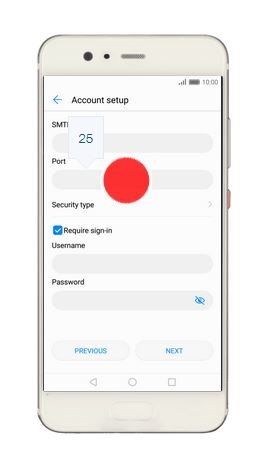
Turn off encryption of outgoing email
- Tap Security type.
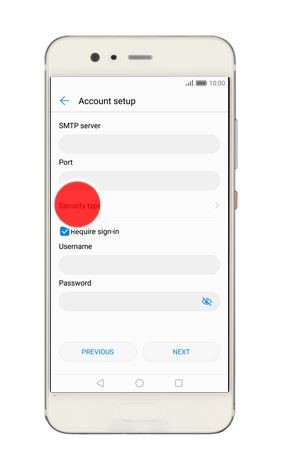
- Tap None to turn off the function.
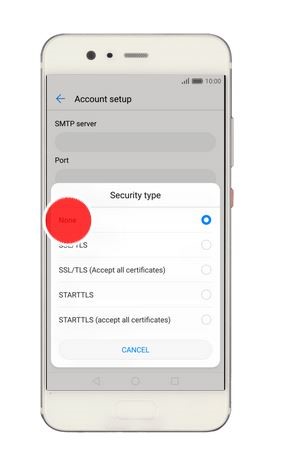
Turn on SMTP authentication
- Tap Require sign-in to turn on the function.
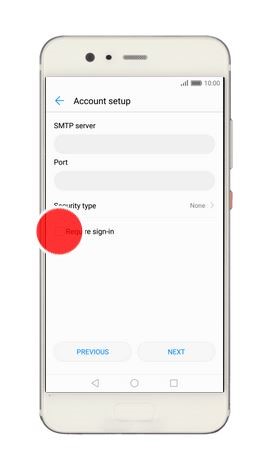
- Tap the field below “Username” and key in the username of your email provider’s outgoing server.
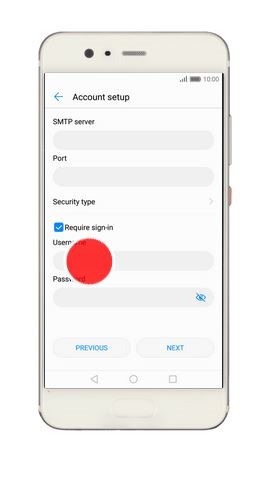
- Tap the field below “Password” and key in the password of your email provider’s outgoing server.
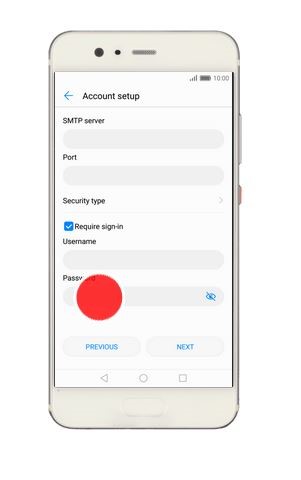
- Tap NEXT.
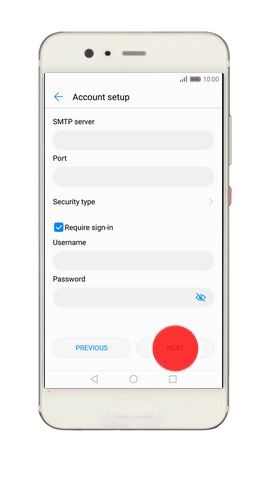
Select setting for retrieval of new email
- Tap Sync frequency.
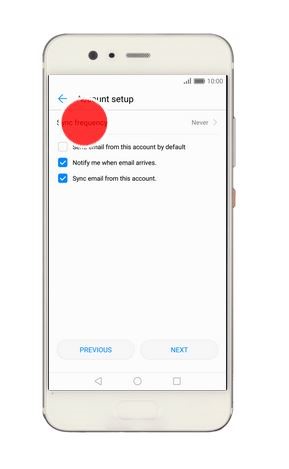
- Tap the required setting.
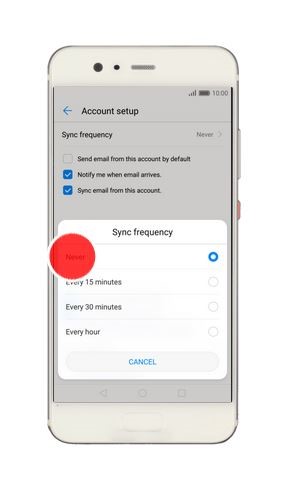
Turn email notifications on or off
- Tap Notify me when email arrives to turn the function on or off.
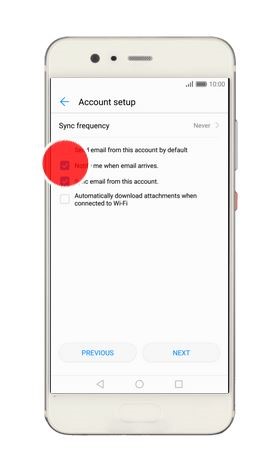
Turn on email synchronisation
- Tap Sync email from this account to turn on the function.
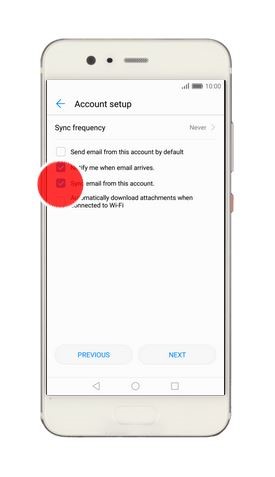
- Tap NEXT.
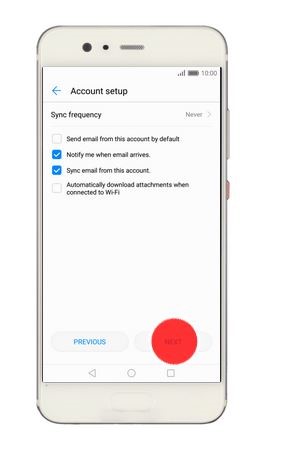
Return to the home screen
- Tap the Home key to return to the home screen.
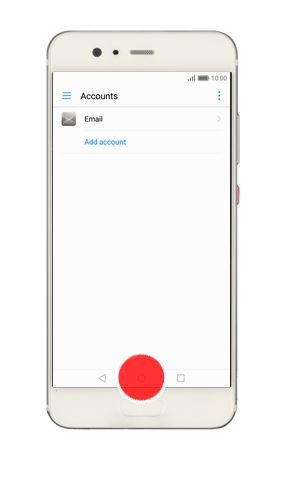
Enter account name
- Tap Email.
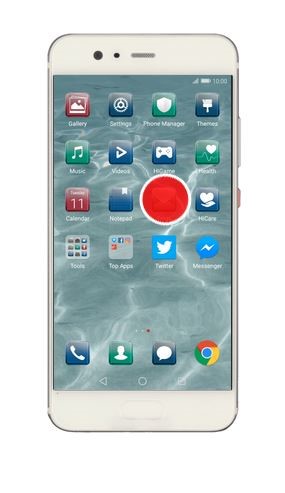
- Tap More.
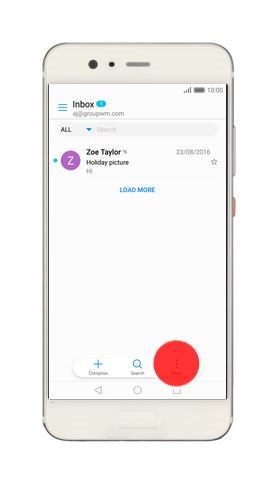
- Tap Settings.
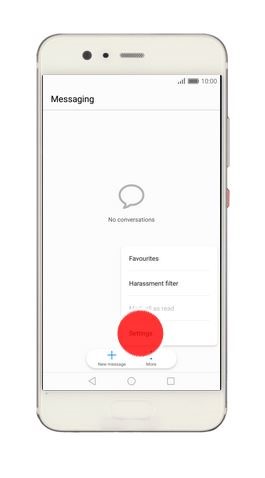
- Tap the required email account.
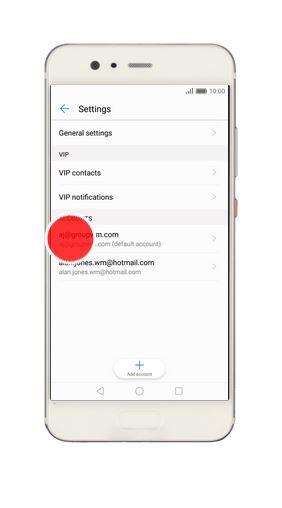
- Tap Account name and key in the required name.
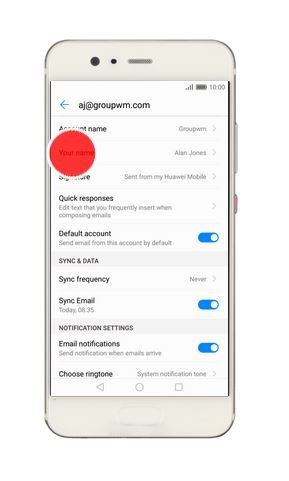
- Tap OK.
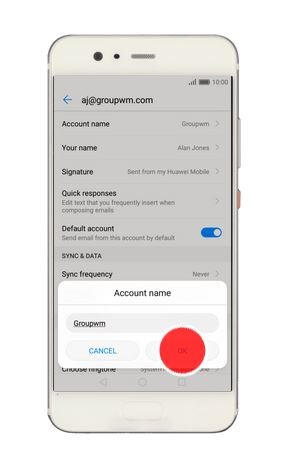
Enter sender name
- Tap Your name and key in the required sender name.
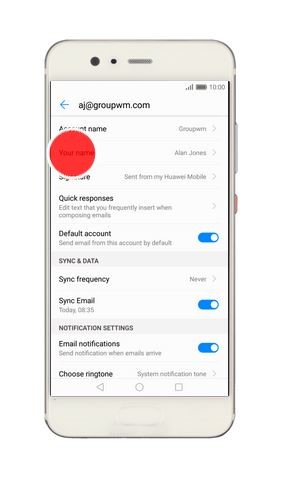
- Tap OK.
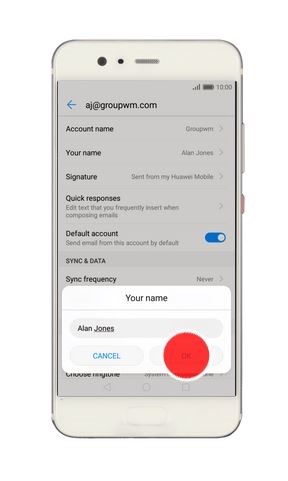
Return to the home screen
- Tap the Home key to return to the home screen.
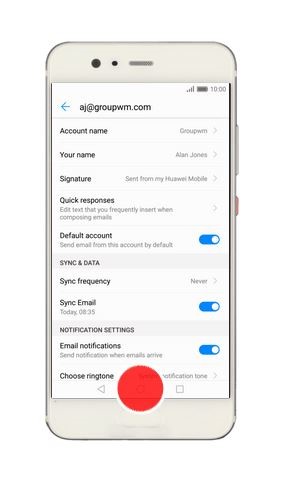
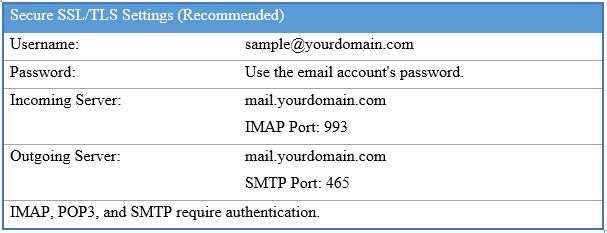
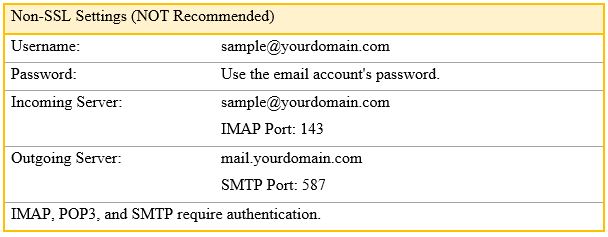
–
–
Set up your mobile phone for POP3 email
You can set up your mobile phone to send and receive email from your email accounts. Using POP3, your emails are retrieved and stored locally on your mobile phone and at the same time they’re deleted from the server. It is therefore not possible to access your email from different devices.
Find “Accounts”
- Tap Settings.
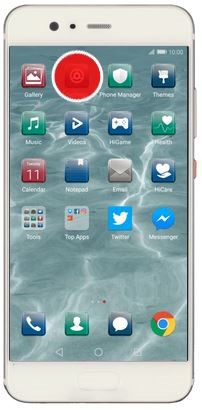
- Tap Accounts.
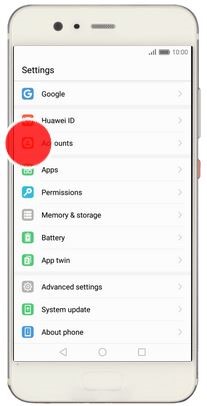
Create new email account
- Tap Add account.
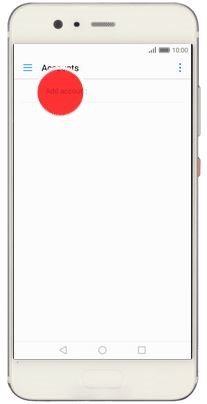
- Tap Email.
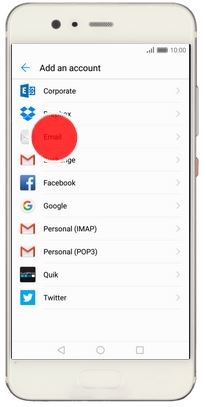
Enter email address
- Tap Email address and key in your email address.
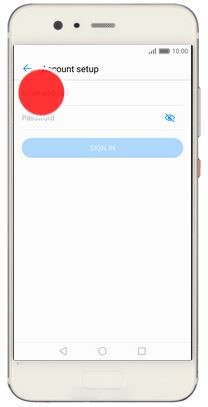
Enter password
- Tap Password and key in the password for your email account.
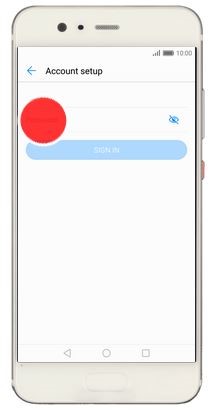
- Tap SIGN IN.
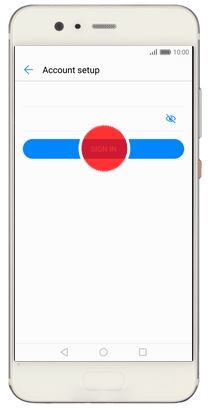
- If this screen is displayed, you email account has been recognised and set up automatically. Follow the instructions on the screen to key in more information and finish setting up your mobile phone.
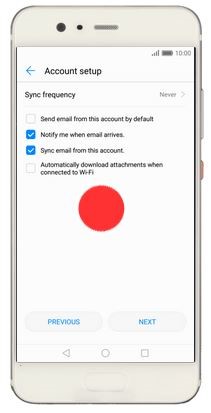
Select server type
- Tap POP3.
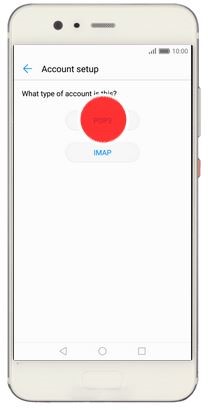
Enter username
- Tap the field below “Username” and key in the username for your email account.
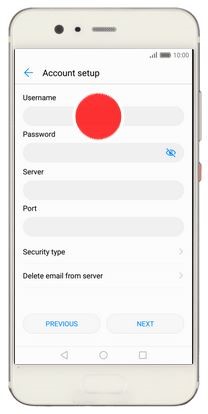
Enter incoming server
- Tap the field below “Server” and key in the name of your email provider’s incoming server. If Singtel is your email provider, key in pop.singnet.com.sg as your incoming server.
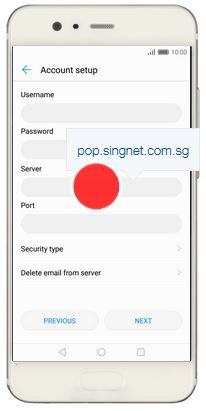
Enter incoming port number
- Tap the field below “Port” and key in 110.
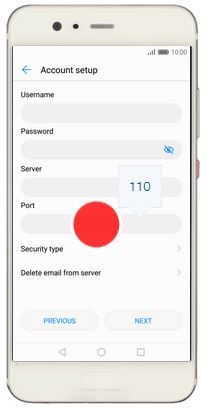
Turn off encryption of incoming email
- Tap Security type.
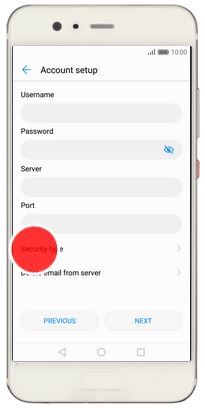
- Tap None to turn off the function.
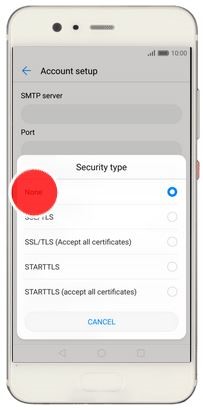
Turn deletion of email on server on or off
- Tap Delete email from server.
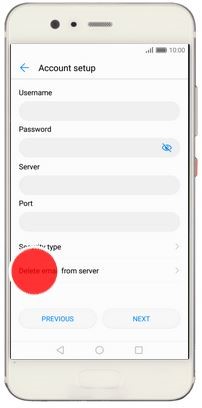
- Tap Never to keep email on the server when deleting them on your mobile phone.
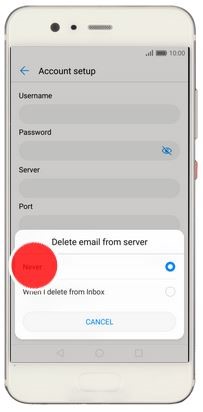
- Tap When I delete from Inbox to delete email on the server when deleting them on your mobile phone.
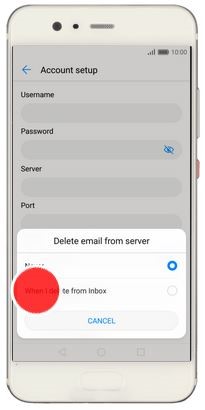
- Tap NEXT.
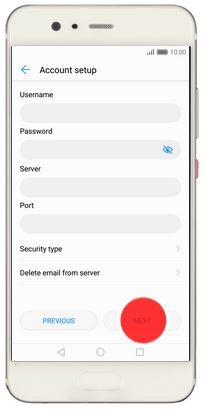
Enter outgoing server
- Tap the field below “SMTP server” and key in bbom-smtp.stm.com.sg.
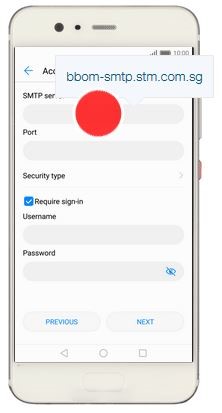
Enter outgoing port number
- Tap the field below “Port” and key in 587.
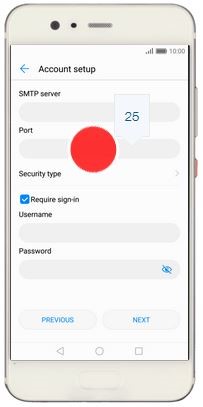
Turn off encryption of outgoing email
- Tap Security type.
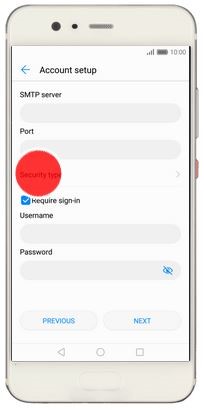
- Tap None to turn off the function.
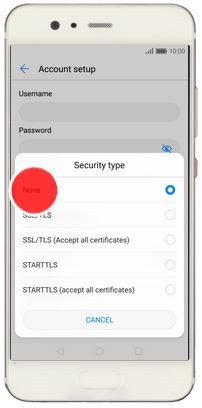
Turn off SMTP authentication
- Tap Require sign-in to turn off the function.
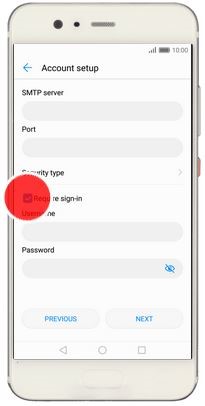
- Tap NEXT.
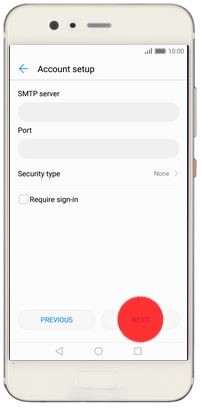
Select setting for retrieval of new email
- Tap Sync frequency.
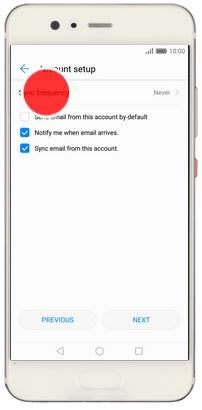
- Tap the required setting.
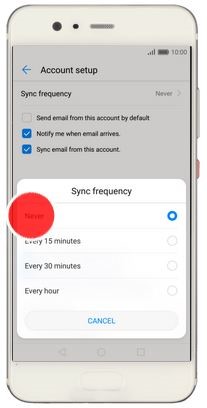
Turn email notifications on or off
- Tap Notify me when email arrives to turn the function on or off.
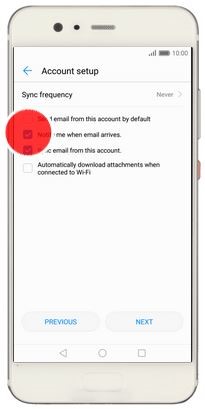
Turn on email synchronisation
- Tap Sync email from this account to turn on the function.
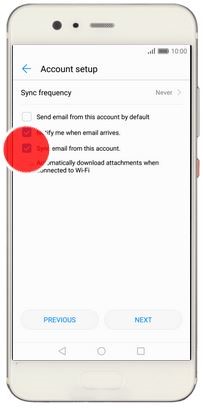
- Tap NEXT.
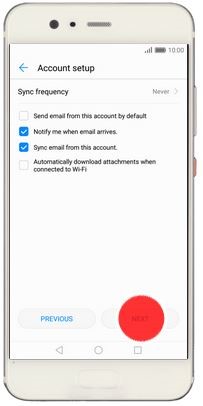
Return to the home screen
- Tap the Home key to return to the home screen.
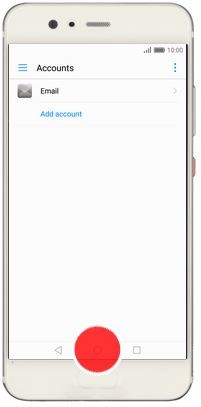
Enter account name
- Tap Email.

- Tap More.
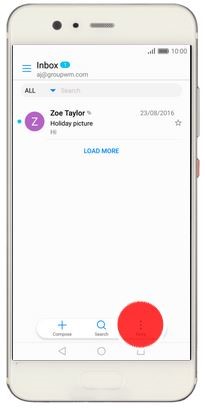
- Tap Settings.
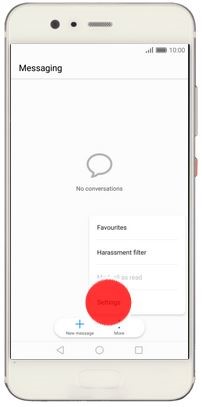
- Tap the required email account.
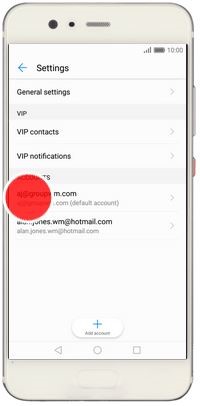
- Tap Account name and key in the required name.
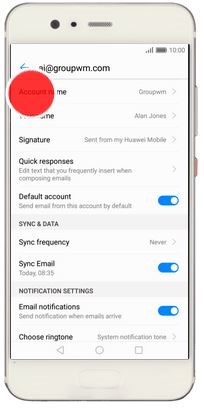
- Tap OK.
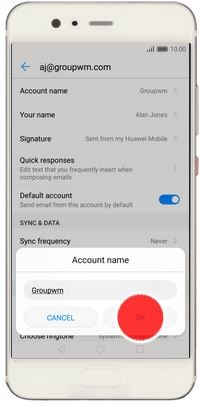
Enter sender name
- Tap Your name and key in the required sender name.
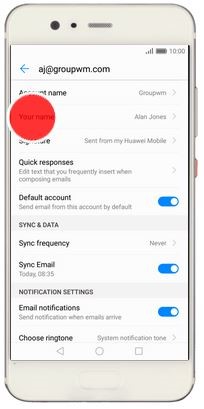
- Tap OK.
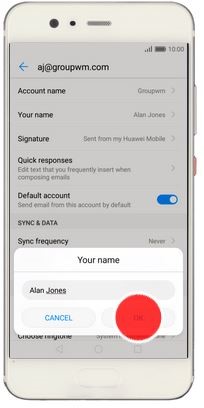
Return to the home screen
- Tap the Home key to return to the home screen.